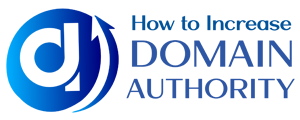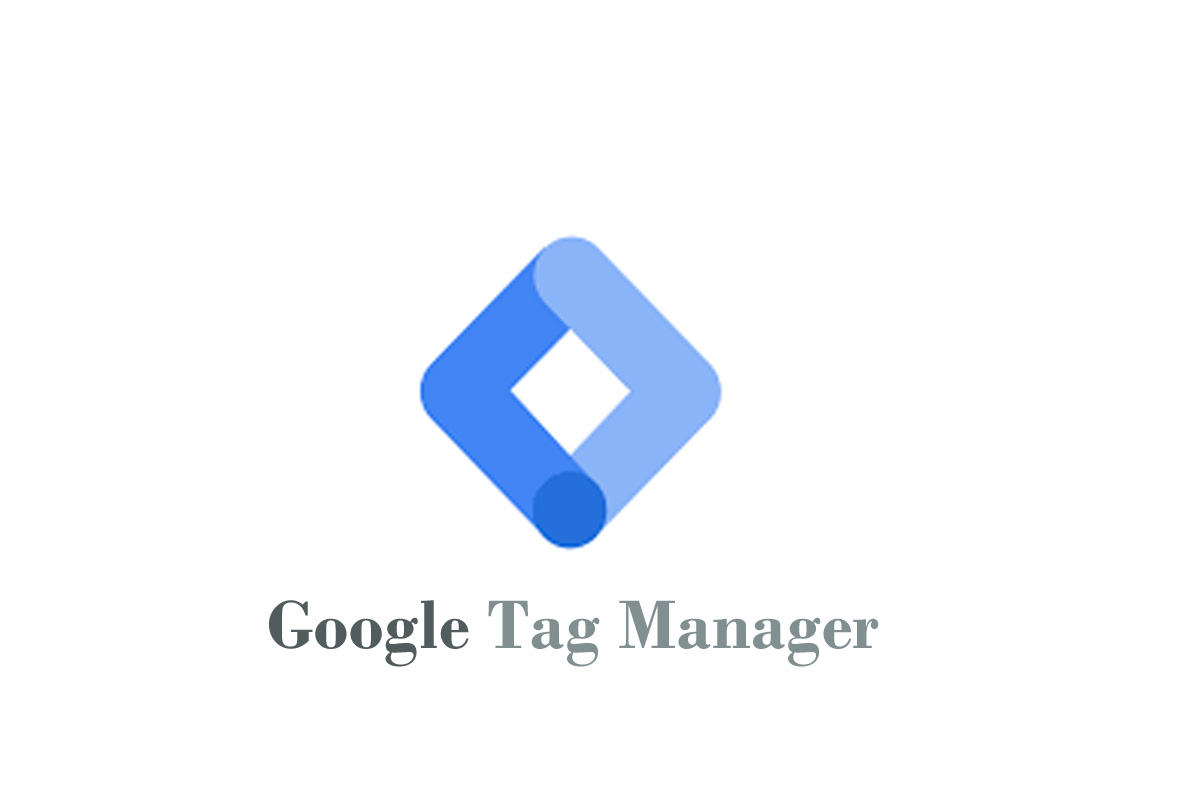Google Tag Manager
Introduction
Google tag manager will help SEO professionals to get deep insights into what is happening on a website. It will also help you by providing an easy way to add tags and things like SEO-related software, google analytics.
As working with clients on a daily or even monthly basis, google tag manager will help you with the website insights and relay this information to the client. The fantastic thing about the google tag manager is it will show you what users do on the Website.
Suppose your Website has a high bounce rate. Clearly don’t know what users are doing on the Website. But by setting up the google tag manager, you will understand that most people bounce on your web pages but don’t scroll down.
How does Google Tag Manager Work?
Google tag manager will help you with two things:
It will help you with marketing and optimization tags, including google analytics, flood light counter and Adword conversion counting.
It helps you update the configuration values. This means if you have created mobile apps, you can easily change your configuration values. This includes timeout, ad position and gameplay dynamics.
Google Tag Manager (GTM) will help you manage your code if you have multiple other tags connected with your Website or if you want to debug your code if something in your Website is not working correctly. This will help you save time; you will have clean and safe codes, and your website speed will be good.
How to Start Working with Google Tag Manager?
Don’t stress out. It may not look easy in the beginning, but once you start with the setup, then step by step, you will learn how it works. First, let us see how you can get started with the google tag manager.
Create an Google Tag Manager Account and the Container
First, you need to sign in. Please enter your business name for your Website, and it will ask you set up the container. Next, you will find a grey box to fill in the container name.
Now, these containers include tracking tags, for example, Adwords and google analytics. It is up to you whether you want to use your domain name for the container name, or you can add URLs if you are using GTM for a blog or pages.
Add Snippet of Code to your Website
Now that you have created your account and container, we will move to the next step. Here you have to click the blue button below. You will land on the new page with a snippet of code.
You can use the code on your Website. Then, all you have to do is paste that code on the pages of your Website where you want to use the google tag manager. Another thing you will notice is that at the bottommost of the page, you will have a few options to add the tags. You can add google analytics as the first step, and rest you can do the later. Doing this will help us move to the next step.
Add Tags, Including Google Analytics
Suppose you click on the google analytics button; you will be taken to a new page asking you to fill in the information about your google analytics account. You are letting the tool know whether you have a classic or universal account and your google analytics ID.
Add a Fire Rule
You have to add a firing feature. If you have specific rules and want your tag manager to know about certain pages, you can add them in this step.
You can also see the option of the existing rules. Then, you can click on all pages below that. Or you can create a new rule.
Click on Publish
The final step of creating a google tag manager account. So before publishing, the page will give you the option to see the preview of everything you have set up to create the account.
Then, after clicking on everything, you can publish.
You don’t need to worry even after creating the account. You can go back into the dashboard and change your containers or add new tags by just signing in.
Conclusion
Now you might be thinking, why stress out this much you can use google analytics which you set up probably in the beginning, instead of doing all these steps.
But keep this in mind you will have options for all of your tags, plus they all are in one place. So this is a handy tool. So more you use the tool more it is beneficial.