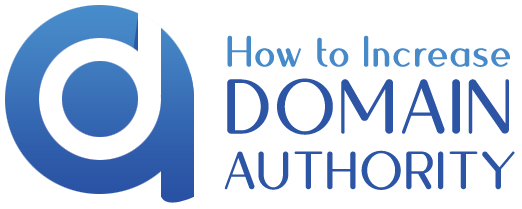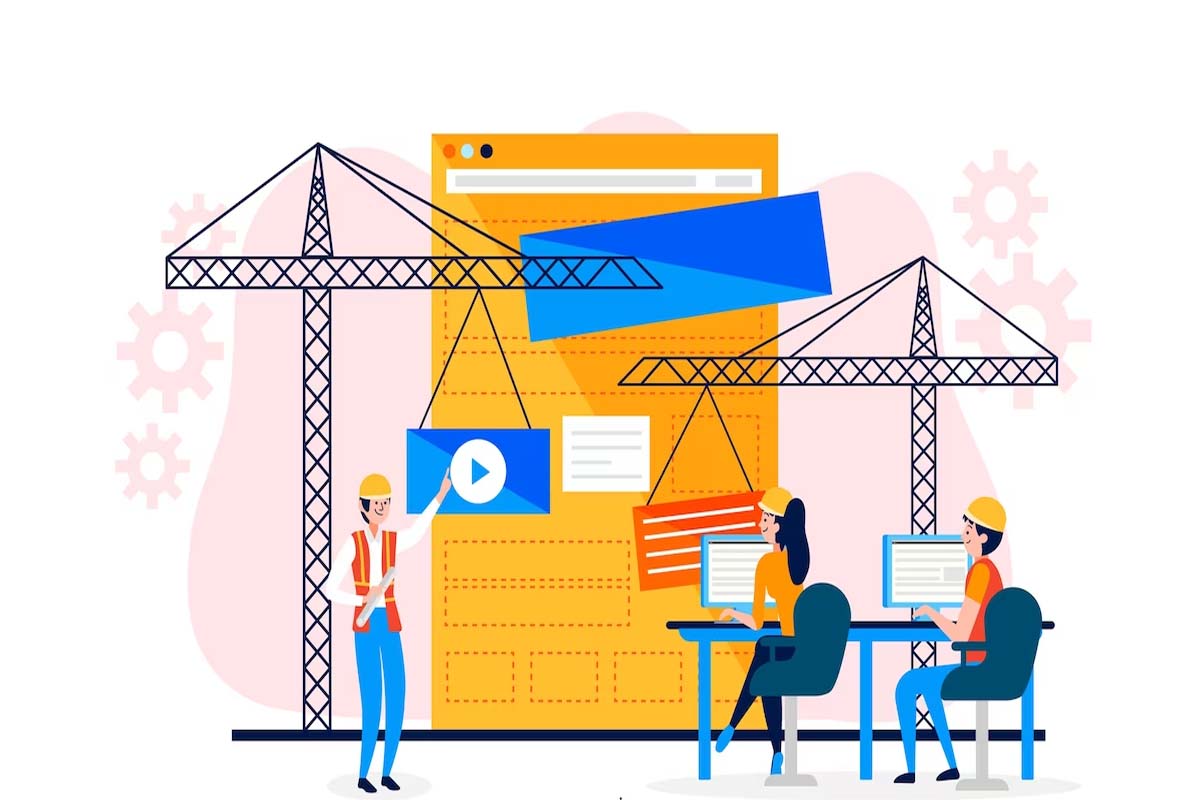What is your Website is Blocked by Robots.txt?
When your website comes across a problem blocked by Robots.txt, it tries to access it but has restricted access to certain areas of its content, web pages, or search engines. The web admin uses a robots.txt file on their website to communicate with search engine bots about what content they can crawl and rank.
The “robots.txt” file is a standard used by websites to control the behavior of web crawlers. It is usually placed in the website’s root directory. And also, its purpose is to guide search engine bots and other automated agents on which pages or directories they are permitted to access and index and which ones they should avoid.
When a website blocks access to certain parts of its content using robots.txt, it is typically done for various reasons, such as to protect sensitive information, prevent duplicate content issues, or control how search engines interact with their site.
Suppose you encounter a “blocked by robots.txt” message while trying to access a specific page or resource on a website. In that case, the website owner explicitly instructed search engine bots not to access that page or resource. As a regular user, there is only a little you can do to bypass this restriction unless you have permission from the website owner or are authorized to access that specific content.
Suppose you are a webmaster or website owner and want to modify your website’s robots.txt file. In that case, you should be careful to avoid blocking essential pages that you want to be indexed by search engines. You should follow the guidelines provided by search engines like Google to ensure proper indexing of your website’s content.
How to Unblock Your Website?
If you are a website owner or webmaster and want to unblock certain parts of your website previously blocked by robots.txt.You can follow these steps:
1. Identify the Blocked Content: First, you’ll need to identify the specific parts of your website that you’d like to unblock. heck your robots.txt file to see which directories or pages are disallowed for web crawlers?
2. Access Your Robots.txt File: Log in to your website’s hosting server and navigate to the root directory hosted by your website. Please be sure to look for the robots.txt file. It is usually named “robots.txt,” you can access it using an FTP client or your hosting control panel.
3. Edit the Robots.txt File: Open the robots.txt file using a text editor. And also, could you find the lines blocking the content you want to unblock? These lines typically use the “Disallow” directive. Remove the lines blocking the content you want to be accessible to search engine bots.
4. Save the Changes: After you make the necessary changes to your robots.txt file, please save it.
5. Validate the Robots.txt File: Before updating your website. It’s a good idea to validate your robots.txt file to ensure it contains no syntax errors. You can use online robots.txt validators or Google’s Robots.txt Tester in Google Search Console to check for issues.
6. Upload the Updated File: If you used an FTP client to access your website’s files, upload the updated robots.txt file to the root directory of your website. Save the file changes if you edit through your hosting control panel.
Remember, while making changes to your robots.txt file. Avoid inadvertently blocking essential pages or directories you want search engines to index. Always follow best practices and guidelines search engines provide to ensure your website’s content is correctly indexed and accessible.
How to Prevent this Issue of Being Blocked by Robots.txt in the Future?
To prevent issues with the “blocked by robots.txt” message in the future and ensure that search engines appropriately index your website’s content, follow these best practices:
1. Regularly Review Your Robots.txt File: Periodically check your robots.txt file to ensure it accurately reflects your website’s structure and content. Please ensure it does not block any important pages or directories you want to be indexed.
2. Use Robots.txt Tester: Use tools like Google’s Robots.txt Tester in Google Search Console to validate your robots.txt file and check for syntax errors or issues.
3. Avoid Generic Disallow Rules: Avoid using broad “Disallow” rules that block entire sections of your website unless necessary. So, be specific with your disallow rules to target only the content you want to restrict from search engines?
4. Use the “Allow” Directive Wisely: If you need to use “Disallow” rules, consider using the “Allow” directive to allow certain content within a blocked section explicitly. However, not all search engines support the “Allow” directive.
5. Use Noindex Meta Tag Instead: If you want to avoid search engines from indexing specific pages. Consider using the “noindex” meta tag instead of relying solely on robots.txt. This will give you more control over which pages are crawled and shown in search engine results.
6. Utilise Sitemaps: Create and submit XML sitemaps to search engines. Sitemaps help search engines discover and index the website’s content more efficiently. And also if some areas are blocked by robots.txt.
7. Monitor Search Console: Regularly monitor your website’s performance and index status using Google Search Console or other webmaster tools. This will give you insights into how search engines crawl and index your website.
Conclusion
In conclusion, the “blocked by robots.txt” message indicates that certain parts of a website are restricted from being accessed and indexed by search engine bots. Therefore, website owners use the robots.txt file to communicate with search engine crawlers, specifying which content should not be crawled and indexed.